The IQ Option trading platform has many features. Consequently, it may not be always easy to choose the ones you need . If you customize the interface, you will get the maximum out of the trading platform. Perhaps, this will even help you become a better trader. In this article we will see the platform settings in more details and how to set them as you prefer.
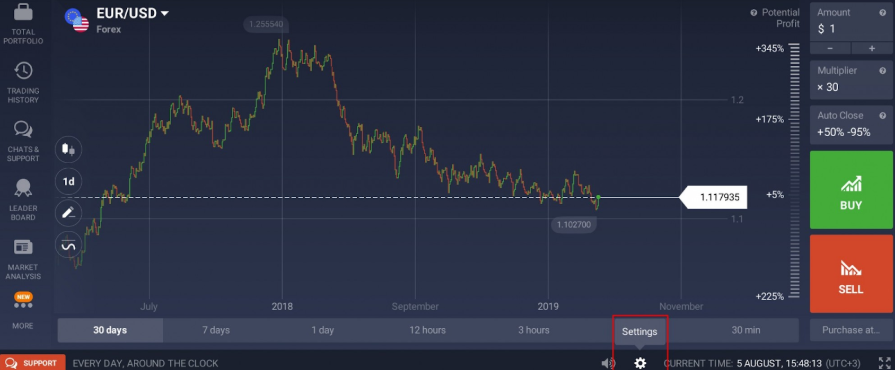
If you click the ‘Settings’ button, a menu with five tabs will open. Every tab is responsible for different aspect of your trading experience.
Appearance
This tab refers to the interface and information of the trading room. In the ‘Appearance’ tab you can set the time zone and this can be very helpful when you follow international news. Moreover, you can set the language you prefer in the ‘Appearance’ tab.
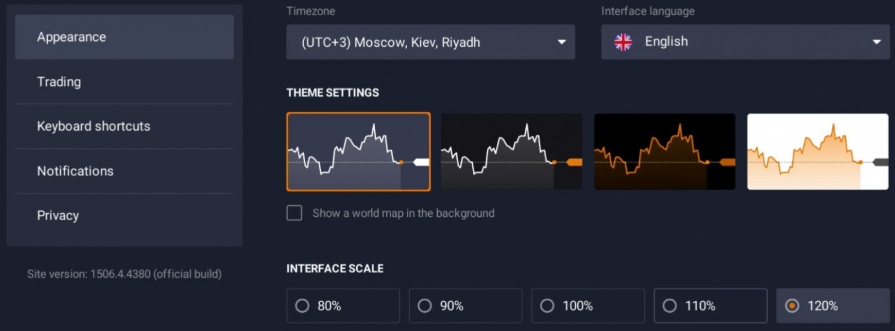
In addition, in this tab you can choose one of the 4 color themes. Choose the one you like. When you trade everything is crucial. You have to feel comfortable if you want to achieve good results. You can show or hide the world map, which is only for the comfort purposes. set it how you want it to be. several traders say that it makes the trading panel more colorful, while others want to have a clean interface with no background images. You can also change scale the interface in this menu, which can be useful when you trade on specific small or big displays.
In conclusion, in this menu you will find a number of checkboxes which refer to various ways of showing information about your trades and the price action.
Trading
This tab is built around some checkboxes. Some of them are active by default. All of them play a big role in trading and they will have an effect on your trading results! Here you can choose how you trade options and CFDs on Forex, stocks, crypto, commodities and ETFs — with just one click or with an extra confirmation. The same is with how you close open positions. Once again, it works the same with options: you can do it with one click or with a confirmation. The last checkbox in this section will let you open trades in the same tab or in new tabs separately.
Keyboard shortcuts
This section have a list of helpful shortcuts that you might want to use in trading. For example, designers usually use shortcuts when they work with graphics software. This is just the same. However, instead of Photoshop you have the IQ Option trading application. Keep in mind hat this tab will absolutely make the navigation process in the application simpler and more accessible.
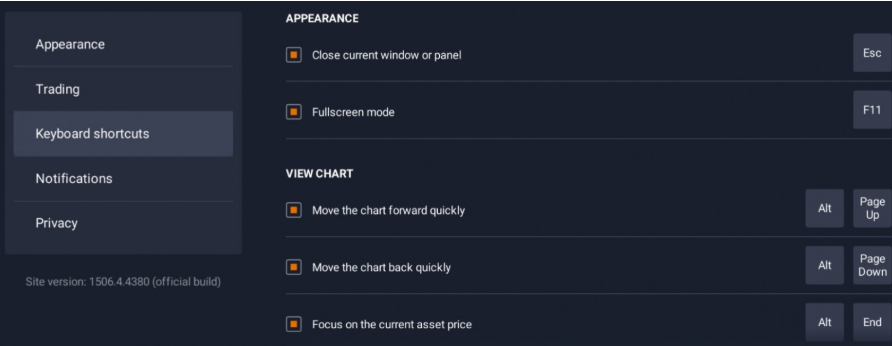
Notifications
In this menu you are able to turn on and turn off two kinds of notifications: 1) Notifications you get when your position is about to close and 2) Notifications that tells you of your new positions in the rating during the current week.
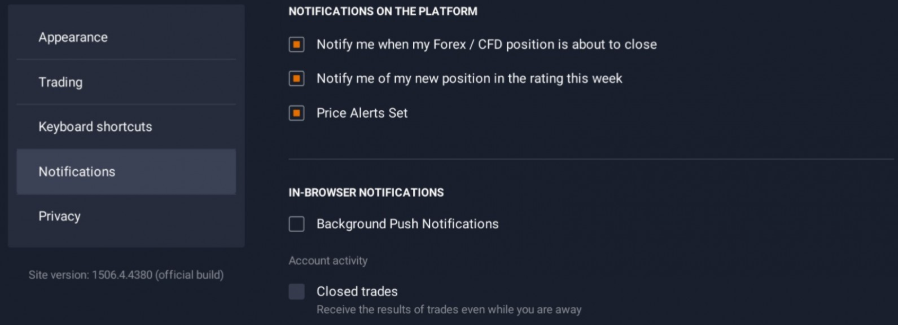
Privacy
In privacy tab you can your hide personal data from other traders. You can come up with the name that u want to be used on the platform (in chats, leaderboards etc.). In addition, here you can show your trades to others or you can hide your deals from other traders.
Conclusion
Keep in mind that you can always ask IQ option support specialists when you need help or you do not understand a specific aspect of the trading platform, including its settings. Now that you know how to customize the interface as it is comfortable for you, you can go to the trading platform to set the settings.
Leave a Reply